How To Install Windows On An Android Phone

While Windows 10 is the most powerful, and at the same time, the most useful operating system, installing it is also one of the easiest things we’ve ever done compared to installing other operating systems even installing macOS in Windows is pretty easy. What’s more interesting is to install Windows 10 on Android without root or computer involved.
It is kind of risky but it is not like you are deleting your Android device’s operating system and replacing it with Windows 10. It is more like you are installing an operating system into an Android device. You can use both Windows 10 and Android device at the same time.
For caution and making everything safe, we’d recommend taking a complete backup of your Android device before. Taking a backup of your phone is pretty easy with Smart Switch or other apps.
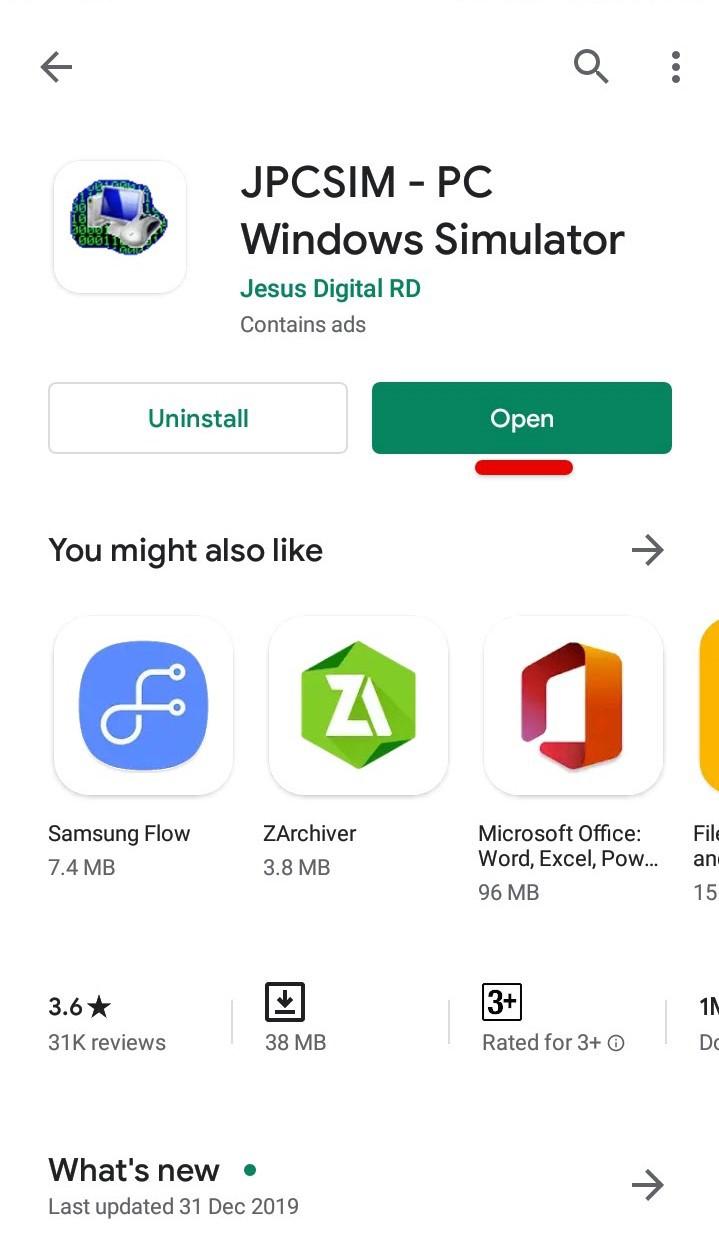
The Windows 10 is going to run on Android without root and without any computer. Just follow these steps, it is pretty simple!
Step One — Install JPCSIM From Play Store
In the first step, we need to install JPCSIM which will help run Windows. The installation is easy and quick.
Head over to the Play Store and search for JPCSIM and click on Install. Once it’s finished, click on Open.
Step Two — Install Windows 10 on Android
Go ahead and tap yes on the screen.
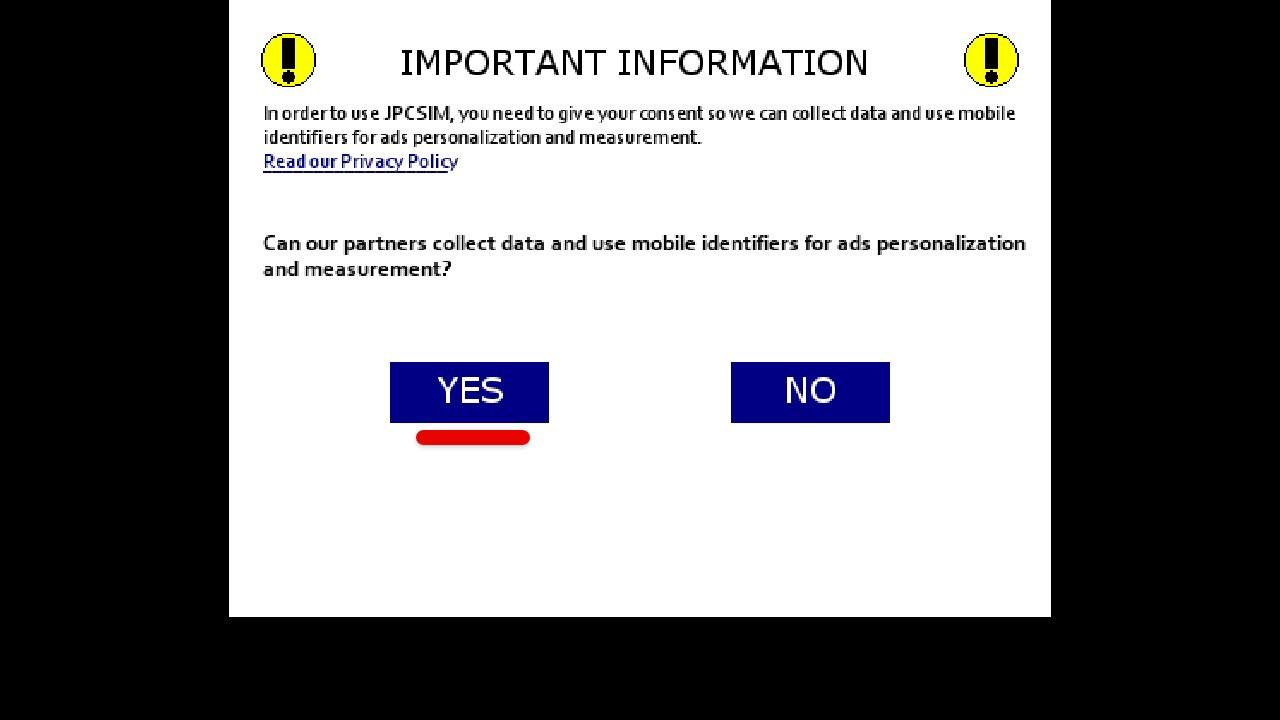
Next up, tap somewhere to continue.
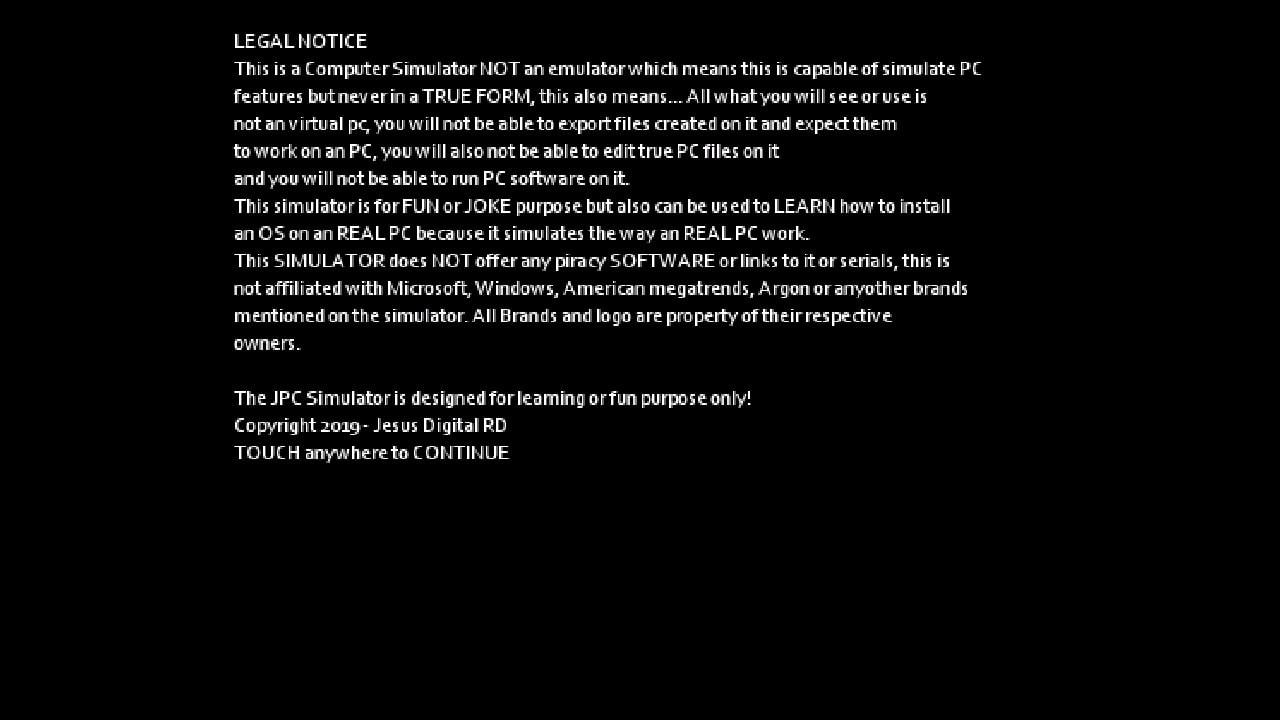
In this step, change the Windows version by tapping on the side button, so when Windows 10 appears, click on Start.
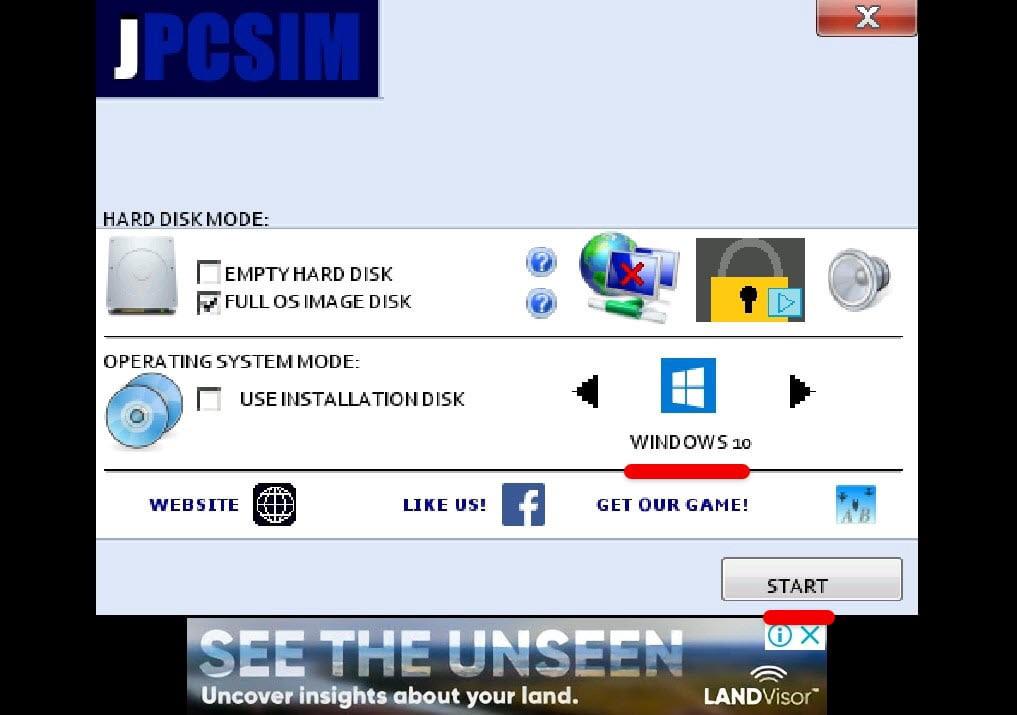
This will begin loading Windows 10, so it will take a while.
Once it’s finished, you’ll see Windows 10 booting and then signing into an Android account.
For the mouse to work, simply click on the mouse icon, first then start moving the mouse.
The Windows 10 should now be running on Android without root and without computer.
And now it is finished if you’re curious, it works well but not with heavy tasks, so it works great for surfing and more. To close it, just press the home button so it will get out.
Now you know how to install Windows 10 on android without root or computer.
If you have any problem, suggestion or request you want to say, just comment in the comment section. Thanks for being with us and also visiting our website every day, we are trying to post every week.




0 Comments